
If you’re trying to minimize outside noise to enjoy your Vizio TV, you may want to try using wireless headphones for an optimal audio experience. Worried about knowing how to make Vizio TV Bluetooth discoverable between devices? Don’t be! Though it’s fairly common to experience some issues when pairing Vizio TV Bluetooth headphones, we’ve got a step-by-step guide for you that makes the process a snap. Let’s dive into the process of Vizio TV Bluetooth headphones pairing. Trying to connect a different TV to Bluetooth? Check out: How To Add Bluetooth To TV.
Does Your Vizio TV Have Bluetooth?
Don’t be surprised if your Vizio TV already has Bluetooth technology installed. Many do, which makes things a lot easier. Depending on the particular Vizio TV you have, the exact way to enable Bluetooth and pair devices will slightly differ. Refer to the manual that came with your TV, or open up your TV’s settings and find the Bluetooth section to get started.
My Vizio TV Has Bluetooth
If your Vizio TV does indeed have Bluetooth technology installed, good news...you won’t need to purchase a separate Bluetooth adapter. Using just the TV and the device you want to pair, follow these four steps to get started.
Pairing to Vizio Built-in Bluetooth
1. Power On
- - Ensure that both the device you’re looking to pair and your TV are fully powered on. If one was already on, you should restart it before continuing.
2. Set to Pair
- - You’ll then need to set each device to “pairing mode.” Ensure that neither one is already connected to another Bluetooth source, since Bluetooth only allows one device to be connected to one other device.
3. Complete the Pairing Process
- - Once you’ve set each device to pair, connect one to the other using on-screen prompts. There’s usually a pairing verification process on-screen that you’ll need to follow. Complete this, and you’re almost done!
4. Test the New Connection
- - When the Bluetooth pairing process has completed, it’s time to test out your new Bluetooth connection. Using anything on your TV that would generate sound, go ahead and try out your device. Sound should now be coming through your wireless headphones rather than your TV’s speakers.
My Vizio TV Does Not Have Bluetooth
Even if your Vizio TV didn’t come with Bluetooth technology installed out of the box, you’re not out of luck. After going through your TV’s settings and manual, if you definitely don’t have Bluetooth, you’ll just need an adapter. To do this, you must purchase a quality Bluetooth transmitter for your Vizio TV.
Bluetooth Transmitters for Vizio TV
Bluetooth transmitters for your Vizio TV allow you to connect a non-Bluetooth device (in this case, your TV) to a Bluetooth-enabled device (your wireless headphones). Transmitters are essentially just devices that were designed to allow you to transmit audio from Source A to Source B, without needing both devices to be Bluetooth enabled.
Connecting Vizio TV to Bluetooth Transmitter
Once you’ve established that you need a Bluetooth transmitter for your Vizio TV, you’ll also need to make sure your Vizio TV is compatible with the transmitter you select. This will require some form of audio output to be present, such as:
- A 3.5mm auxiliary cord connection
- RCA outputs
- Digital optical audio outputs From here, knowing how to connect Bluetooth headphones to Vizio Smart TVs is easy.
Pairing to Bluetooth Transmitter
1. Power Off All Devices
- - First, power off your headphones, adapter and TV.
2. Power On and Attach Adapter
- - You’ll need to first turn on your Bluetooth adapter and connect it to your TV. Then, turn on your headphones or other Bluetooth device. Finally, turn on the TV itself.
3. Follow Adapter Pairing Steps
- - Your Vizio TV’s Bluetooth Adapter should come with pairing steps. Ensure that you set it to “pairing mode.” You also need to set your wireless headphones to “pairing mode” as well. Follow all on-screen instructions, as well as the instructions that came with both products’ manuals.
4. Immediately Test Your Bluetooth Adapter
- - Your Bluetooth adapter for your Vizio TV should now be playing all audio through your wireless headphones. If it isn’t, look to your manual or customer support to troubleshoot issues.
Shop Aluratek Bluetooth TV Streaming Kits
Aluratek’s top of the line Bluetooth TV Streaming Kits make connecting wireless headphones for Vizio TVs easier than ever. You can’t go wrong with our quality products at affordable prices, and if you do encounter any issues, we’ll be happy to help you get your Bluetooth transmitter for your Vizio TV working in no time!

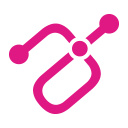


Share:
What Is Quick Charge 3.0
USB-C vs Micro USB