
Most modern TV sets today come equipped with Bluetooth (BT) technology. This allows you to wirelessly stream media and control your TV with a variety of devices. Not sure how to add Bluetooth to TVs? Wondering how Bluetooth receivers for TVs work? Read on, as we take you step-by-step through the process of adding BT to your TV and then setting it up to unlock a whole new world of entertainment!
Do You Need a Bluetooth TV Adapter?
The answer to this question depends on what your TV is already equipped with. If it’s a Smart TV, chances are it already has Bluetooth. If you still have the manual, check it to see if your TV is Bluetooth compatible. You can also do a quick Google search using the make and model number (usually found on a sticker on the back of the television). Simply using a mobile device (like your smartphone) to see if it can detect nearby Bluetooth devices may not be enough, since it’s possible that your TV has Bluetooth, but it’s just turned off. If, after looking up your TV’s model and searching through the manual, you still can’t find any indication of Bluetooth compatibility, chances are it’s not natively a feature of your TV. The good news is that you can still harness the power of BT through an adapter! Bluetooth receivers for TVs are just small devices you attach to your TV to make it just as if your TV came equipped with the technology...the best part is you won’t need to purchase a new TV just to enjoy all that Bluetooth has to offer!
Making Your TV Bluetooth Capable
If your TV doesn’t have Bluetooth, as noted, it’s pretty likely you can still make it compatible just by using an adapter. Learning how to add Bluetooth to a TV is easy, but you should note that there are a couple of must-haves required to do it. Your TV must already have one of the following:
- A 3.5mm auxiliary cord connection
- RCA outputs
- Optical audio outputs
Using a Bluetooth Transmitter For TV
The specific process to install and use a transmitter may vary based on the product you use. But here are the general steps to take once you’ve purchased your BT transmitter to get it ready to use.
- 1. Connect the transmitter to a power source, like an outlet or battery.
2. Then you’ll need to attach it to one of the audio outputs we specified earlier. 3. Next, follow the device’s instructions to set it to “pairing mode.” You also need to set the device you want to pair with the TV to “pairing mode” at the same time. 4. Follow the instructions on each device to pair and your transmitter will be ready to go!
Common Bluetooth Pairing Issues
While pairing a Bluetooth device with a TV is usually pretty straightforward, there are a few common known pairing issues. Here are a couple problems you might encounter, why they occur and most importantly, how to fix them!
-
Syncing Audio - Due to the abstracted nature of Bluetooth technology, audio syncing issues are fairly common. Quite often, the devices’ profiles simply didn’t match up correctly, and a restart will usually fix it.
THE FIX: The easiest way to fix this problem is simply by restarting both devices. -
Quality of Audio - You may notice that the quality of the audio from your TV isn’t optimal when you start using Bluetooth. The most common cause of this is because Bluetooth devices usually have the microphone and headphones enabled by default, and Bluetooth’s protocol cannot handle both input and output without issues.
THE FIX: Try disabling the microphone component on the headphones you’re using. -
Latency - Because Bluetooth is wireless, it has a limited physical range. As you go further away from the device transmitting audio, you’re more likely to experience a lag or disruption in stream quality.
THE FIX: Ensure that you stay within ten to fifteen feet of the TV for the least latency and best experience.
Why Choose Aluratek
Looking to enhance your TV’s capabilities to allow for wireless audio transmission? Aluratek’s BT adapter lineup is here to assist! We have products that work with nearly every model of TV and BT versions and connectors, so there will be a high-quality product designed just for you.
Shop Aluratek Bluetooth Transmitters
Ready to take the leap and get the most out of your TV? Take a look at all of the Bluetooth transmitters Aluratek has to offer, backed by our 100% money-back guarantee and warranty!
Browse all of our Bluetooth Transmitters today!

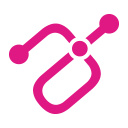


Share:
Wireless Charging: What Is it & How It Works
What Is Quick Charge 3.0